Prefab
Creating a prefab
After editing the Node in the scene, drag it directly from Node Tree to Assets:
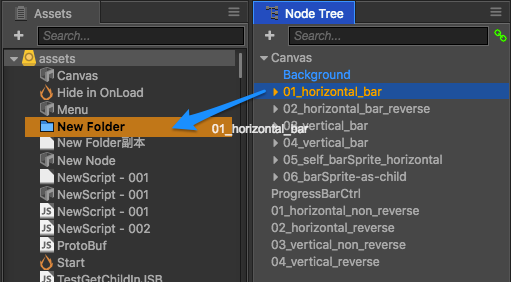
And thus you create a prefab:
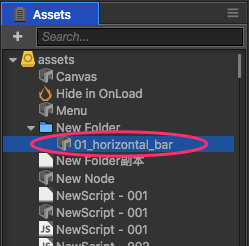
Saving prefab
After changing the prefab object in the scene, click Save in the Properties panel and you can save the corresponding prefab:
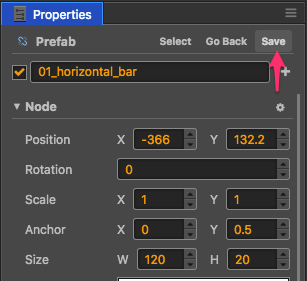
Reverting prefab
After changing the prefab object in the scene, click Go Back in the Properties panel and you can restore the corresponding prefab to the status in Assets:
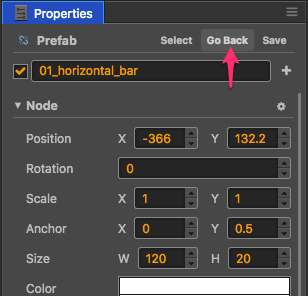
Auto Sync and Manual Sync
You can choose Auto Sync or Manual Sync for every prefab instances in the scene.
If set to Manual Sync, when its originating asset changed, the prefab instances will NOT dynamically refresh to stay synchronized with the originating asset. Refreshing only triggered when users manually revert the prefab.
If set to Auto Sync, the prefab instances will dynamically refresh to stay synchronized with the originating asset.
The icon represents current sync mode for the selected prefab, you can switch between two modes by clicking the icon:
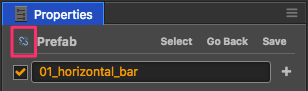
The icon above represents the currently selected prefab uses Manual Sync mode, click the icon will switch to Auto Sync mode:
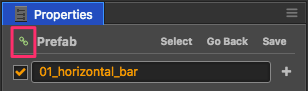
Pay attention, to keep the engine small and fast, there are limitations of auto-syncable prefab instance:
- To facilitate customizing prefab instances in scene, the
name,active,positionorrotationproperties of the prefab's root node will not be synchronized automatically. And child nodes and components should keep synchronized with the originating asset, if changes has occurred, the editor will ask if you want to revert modifications or save modifications back to the originating asset. - The component in the auto-syncable prefab can not reference to external object outside that prefab, otherwise the editor will alert.
- The component outside the auto-syncable prefab can only reference to that prefab's root node, but not its components or children, otherwise the editor will alert.
These limitations only affects operations in editor, runtime will not be affected.
Convert Prefab to Ordinary Node
After deleting a prefab from the Assets panel, you can convert the corresponding prefab instance in the scene to an ordinary node. To do this, select the prefab instance and click menu Node Presets > Convert to Ordinary Node.
Delay to load dependent resources
In the Explorer, select the scene files, you can see in the Property Inspector "Async Load Assets" option, the default value is false. When selected, the use of Property Inspector association, loadRes, etc., when loading the default resources, will delay the load on the dependencies of other resources, to enhance the partial page of the loading speed. For details, please refer toChange the policy of scene loading.
Continue on to read about Spine.