Particle System
Importing a particle asset
Put the Cocos2d-s supported particle .plist directly under the project catalogue.
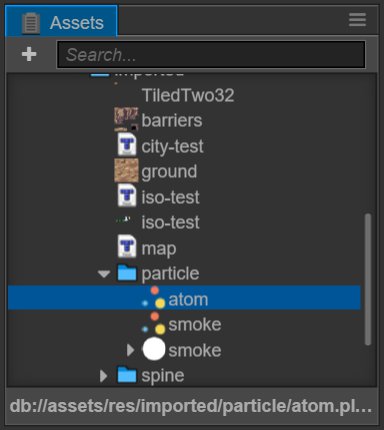
Adding a particle system to the scene
Method one: drag particle assets directly from assets to Node Tree:
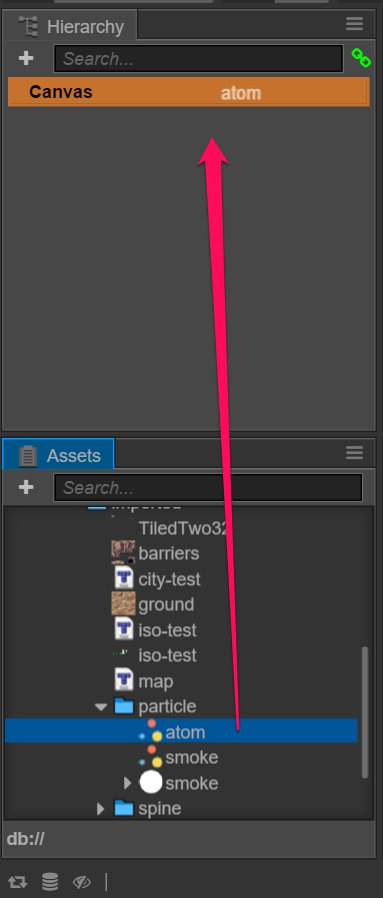
Method two: drag particle assets directly from assets to scene editor:
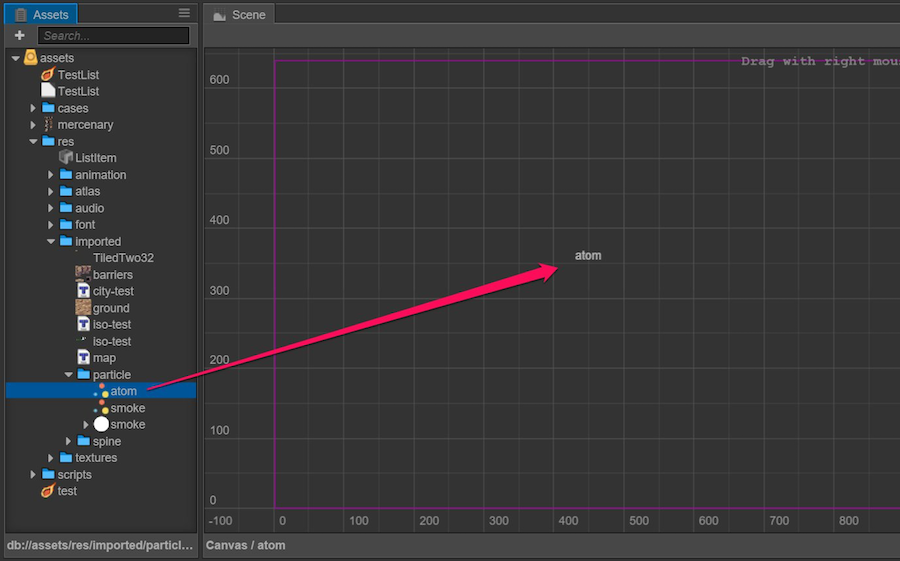
Method three: add a ParticleSystem component to the existing node and give particle assets to the component File attribute in assets:
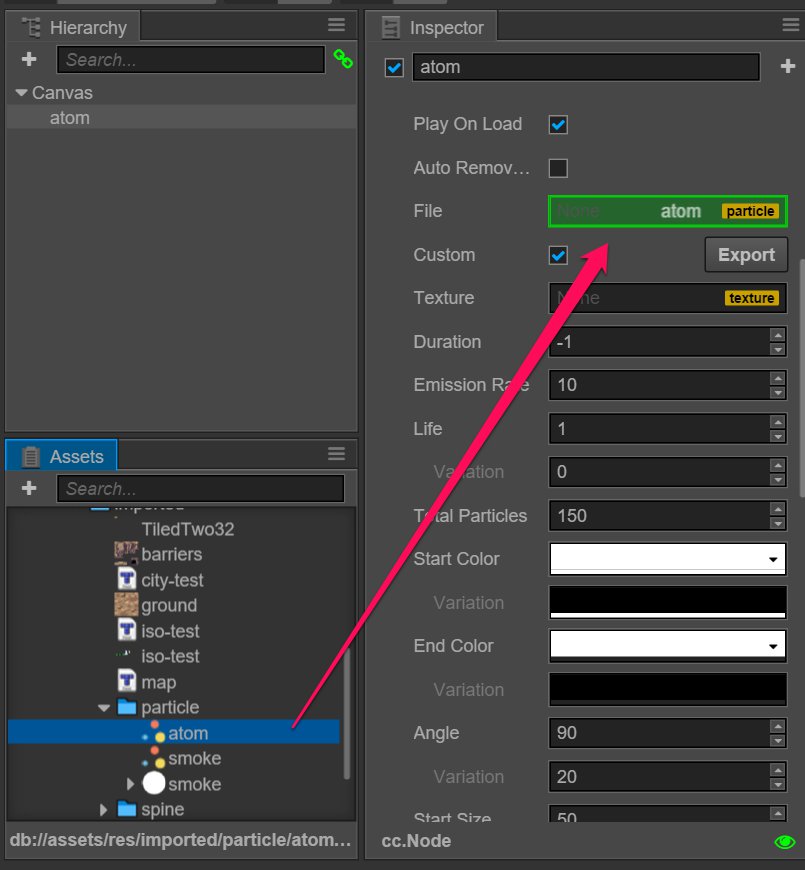 Note: The import of the sourcePosition property in the
Note: The import of the sourcePosition property in the .plist file is not supported.
Stored in the project
In order to improve the efficiency of resource management, it is recommended that you import plist andpng (if you have a map) file in a separate directory, do not mix with other resources.
Fixing render error
The png map file used by the particle or the built-in picture file in base64 format may have incorrect pre-multiplication information, causing the rendered particles to display the transparent area incorrectly. If this happens, manually modify the blendFuncSource property in the particle plist file to the following value:
<key>blendFuncSource</key>
<integer>770</integer>
Continue on to read about Audio assets.